Content Space
Content
In Content, the contents / map layers available in the map application are listed. The individual map layers can provide various other actions. These include further information, styles, viewpoints and much more.
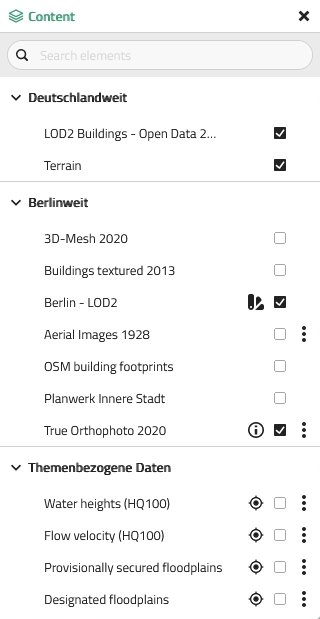
| In the basic user interactions the individual interactions that are available in the content window are listed and explained further. |
List view
The list view feature allows you to display all active features from a layer in a movable, searchable list window within the VC Map application. It provides quick access to feature attributes and map navigation directly from the feature list.
For layers that are enabled for list view, the feature can be accessed via the located next to the layer name in the Content window.
| If enabled for list view, the list may display only features that are visible in the current map view. The behavior depends on the configuration of the individual VC Map app. |

When a search filter is applied, the list view shows only the matching features. The example below demonstrates this functionality.
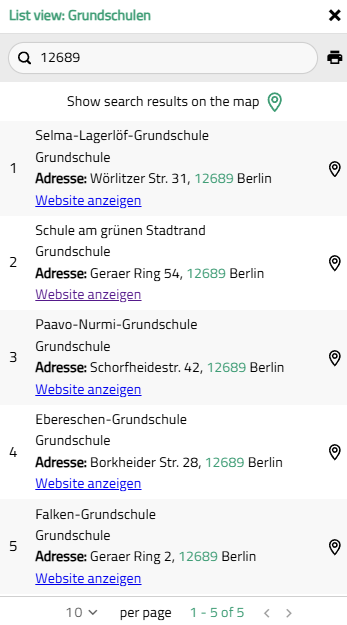
User interface elements of the list view window
| UI / Setting | Description |
|---|---|
Search results |
|
Show search results on the map |
|
Print list |
|
Show position |
| Please familiarize yourself with the basic user interactions to learn more about general window behavior, such as moving and docking windows. |
My Workspace
In My Workspace, objects created by the user in the map are listed and managed. This includes drawn geometry objects like polygons, lines, points or even texts. (More objects will be added in the course of further developments).
The My Workspace window opens when the icon is being activated in the upper left corner of the map application.
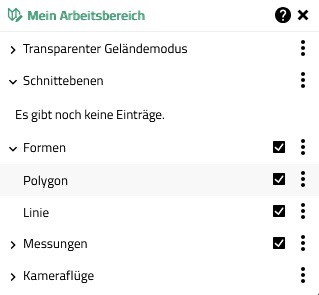
Through the workspace, one can interact with the objects individually or as a group. Among other things, renaming, selecting, showing, hiding or zooming to individual objects, and downloads are possible:
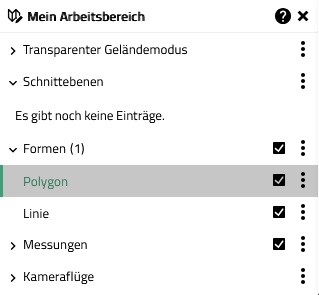
Workspace interaction options:
| Action | ..UI |
|---|---|
Select |

|
Download |
|
Visibility |
|
Other functions - Zoom in: Zooms in on the extent of the object |
Legend
Provides a legend for a layer of the VC Map, either via style or service. The legend of the corresponding layer will be displayed once the layer is activated in the application.
| The legend window is movable. If it is undocked, moved, and then closed, it will open again at the exact location specified by the user once reactivated. If the window is docked again, it opens at the default position in the upper right corner. More about the basic behavior can be found at user interactions. |