Plugins
This section configures Plugins. Tools can be added to the app as plugins to customize the available functionality of the app.
Clicking on opens the selection menu, which lists the available plugins.
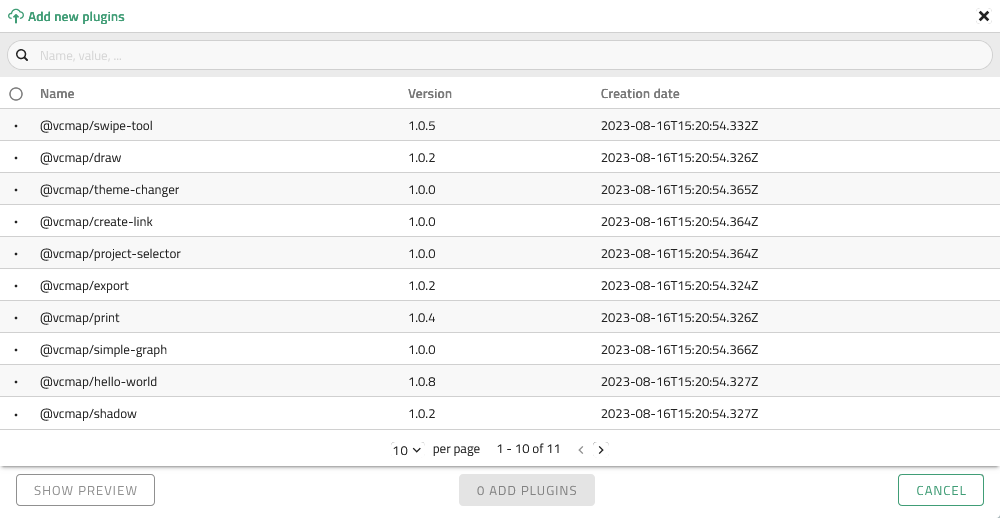
The following actions are available:
| Action | ..UI |
|---|---|
Search for plugin(s) |
|
Sort plugin(s) |
|
No plugin selected |
|
Select plugin(s) |
|
Unselect plugin |
| Plugins that are already part of the app are disabled. If one or more plugins are selected, a Preview of the plugins can also be displayed in the app before Adding. |
| While editing a module plugins are disabled in the menu and toolbar. As soon as the module is deselected in the module list, plugins can be activated. |
Added plugins are available for editing in the list view under the Plugins section.
| Apply applies the changes made to the displayed app. See also Editing and saving. |