Oblique multiview
Clicking on the button activates the oblique aerial images as thumbnails on the right-hand side of the screen for the current map (oblique aerial map, 2D map or 3D map).
This function enables the user to open a parallel view of the oblique aerial images of all cardinal points of a location in addition to viewing and navigating in the 3D, 2D and oblique image view. The currently active map view (3D, 2D or oblique) is displayed on the main screen and the corresponding oblique aerial images are displayed on the right. In oblique image mode, one of the four cardinal points is located on the main screen and is highlighted in color on the right in the multiple view.
When moving and zooming in the main screen, the other views in the multiple view change in parallel. The active image on the main screen can be switched by clicking on the compass direction, using the arrow buttons in the navigation rose and by clicking on the images displayed in the right-hand margin. Clicking on closes the multiview tool.

Clicking on the corresponding icon in the toolbox opens the oblique aerial view, which opens on the right-hand side of the application window, next to the navigation tools.
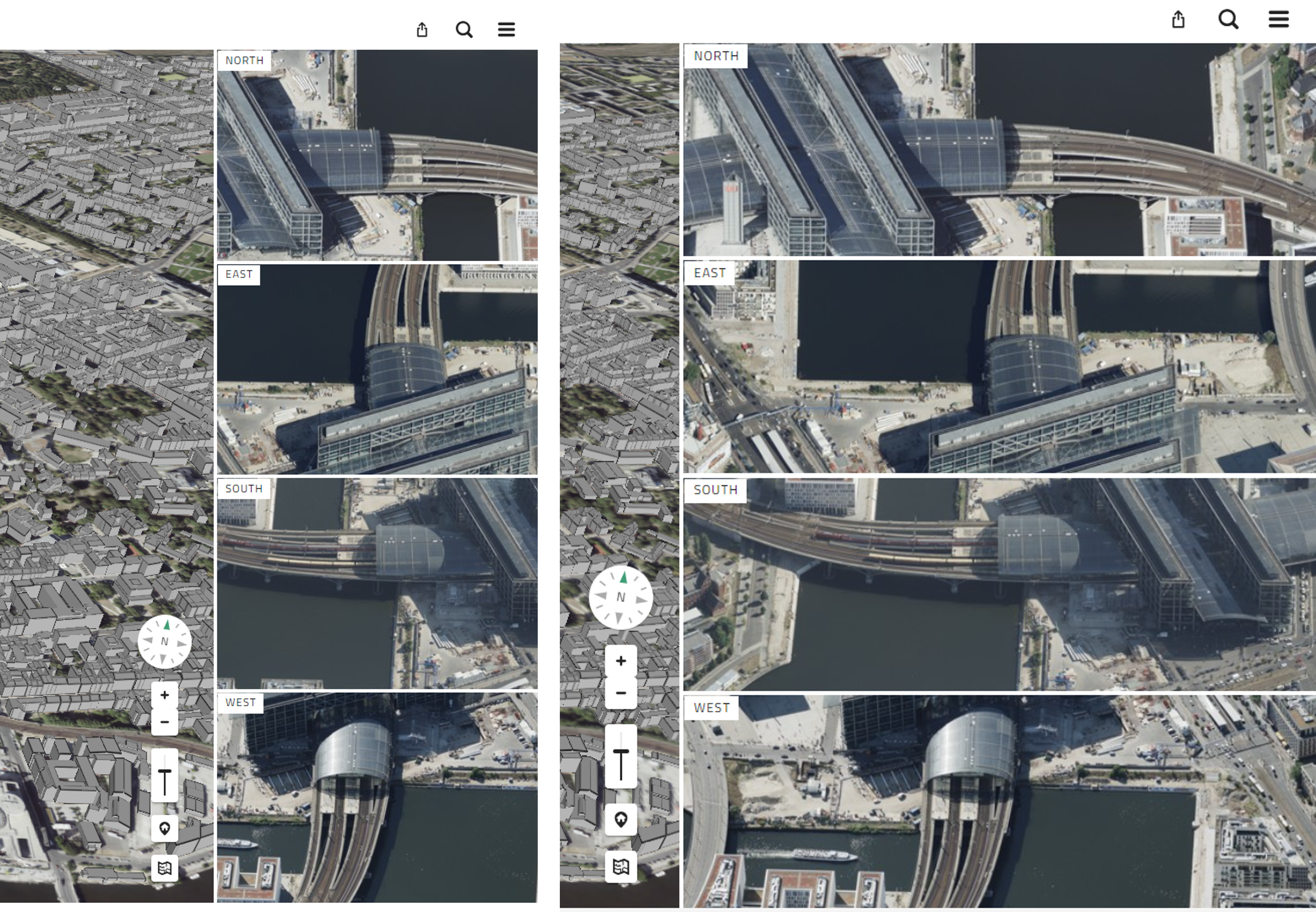
If you move the mouse over the vertical dividing line between the main map and the multiple view, a resize ![]() icon appears. You can use this to change the size of the thumbnails. Basically, you can make them larger or smaller. However, the respective maximum/minimum sizes are limited.
icon appears. You can use this to change the size of the thumbnails. Basically, you can make them larger or smaller. However, the respective maximum/minimum sizes are limited.
Functions at a glance
| Action | Effect |
|---|---|
Zoom in main view |
Also zooms into the thumbnails |
Move in main view |
Also moves the thumbnails |
Zoom in thumbnail |
No action in the main map or another thumbnail view |
Move in thumbnail |
No action in the main map or another thumbnail view |
Drag the vertical Separator |
thumbnails are getting bigger |
Drag the vertical Separator |
Thumbnails are getting smaller |
Click on title in the thumbnail view with active oblique map |
the respective cardinal point is displayed in the main map |
Click on title in the thumbnail view with active 2D map |
the main map is positioned at the center of the respective thumbnail view (cardinal point) |
Click on title in the thumbnail view with active 3D map |
the main map is positioned on the center of the respective thumbnail view (cardinal point) and a view angle of 45° is applied |