Exporting the App
Learn How to Export Your Map Application
In this lecture, you will learn how to export your VC Map application and associated data sources for hosting or sharing. Exporting your app allows you to publish it as a standalone web application, complete with all selected plugins and datasets.
What You Will Learn
-
How to export the application and its plugins
-
How to export associated data sources
-
How to structure the exported content
-
How to prepare your app folder for publishing
|
You can only export an app after it has been created and configured using the App Configurator. Please complete the lectures in the App Configurator section first, then return to this lecture to export your application properly. |
Steps Overview
-
Go to your project in VC Publisher and click on the app you want to export.
-
Navigate to the Export tab at the top of the app page.
-
Under App, check the following options:
-
Export VC Map Library
-
Export Plugins
-
-
Under Available Data Sources, select the datasets you want to include in your application.
-
Download all generated
.gzfiles to your computer. -
Extract each downloaded archive file.
-
Prepare your application folder:
-
Locate the exported
appfolder. This is your main map application folder. -
Inside the
appfolder, create a subfolder nameddatasource-data. -
Copy the extracted data source folders into
datasource-data.
-
|
The exported app folder now contains everything required to host your map. Simply place it on a web server or use a local server for testing. 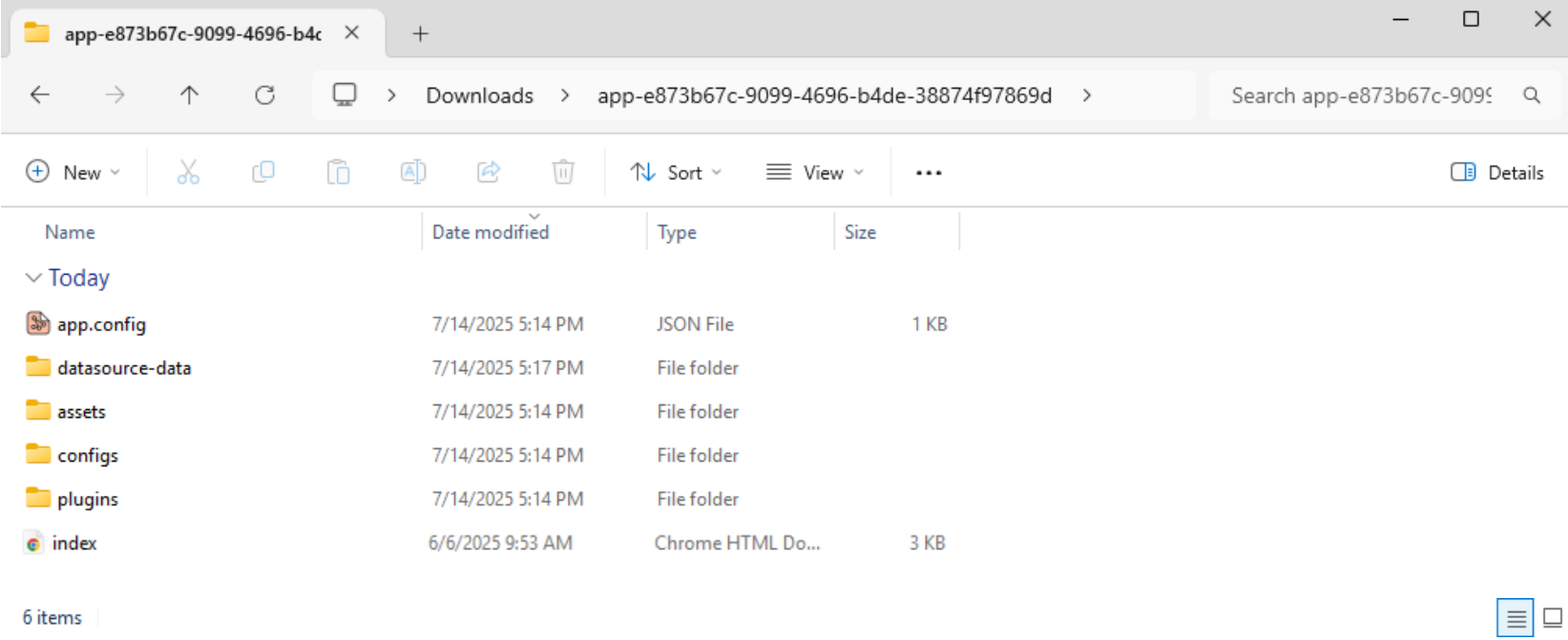
|
|
The exported data sources must be placed in the correct folder structure to function properly in your published app. Please make sure your paths are consistent and avoid renaming folders after export. |