Viewshed Tool - Configuration
The viewshed tool is configured in this section.
|
In the finished app, the Viewshed tool can be accessed via |
Clicking on opens the Plugin Editor window, which shows the available configuration.
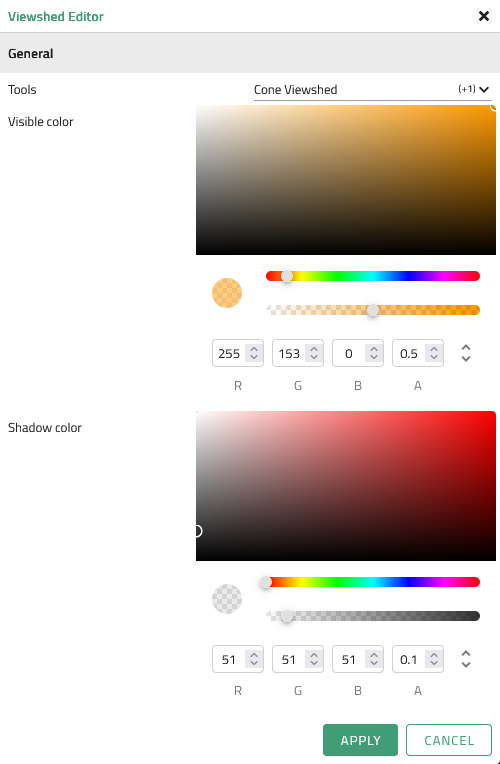
The following options are possible:
General
| Option | Description |
|---|---|
Tools |
The tools that will be available to the user in the viewshed tool group. The following are currently available: 360°-viewshed and cone-viewshed. |
Visible color |
Defines the color value of the visible area in the result of the viewshed analysis. The first interactive field can be used to determine the saturation of the currently selected hue; the hue can be selected using the color slider (upper slider). Alternatively, an RGB color value can be entered directly in the "R"/"G"/"B" fields. The transparency can either be adjusted using the transparency slider (lower slider) or by entering a value in the "A" field. |
Shadow color |
Defines the color value of the non-visible area in the result of the viewshed analysis. The first interactive field can be used to determine the saturation of the currently selected hue; the hue can be selected using the color slider (upper slider). Alternatively, an RGB color value can be entered directly in the "R"/"G"/"B" fields. The transparency can either be adjusted using the transparency slider (lower slider) or by entering a value in the "A" field. |