Print Tool - Configuration
The Print Tool is configured in this section. In the finished app, the Print Tool is integrated into the share tool on the right-hand side of the menu bar as menu items Create PDF and Create JPG. The functionality of the Print Tool in the app is described here.
Clicking on opens the configuration window, which shows the available configuration.
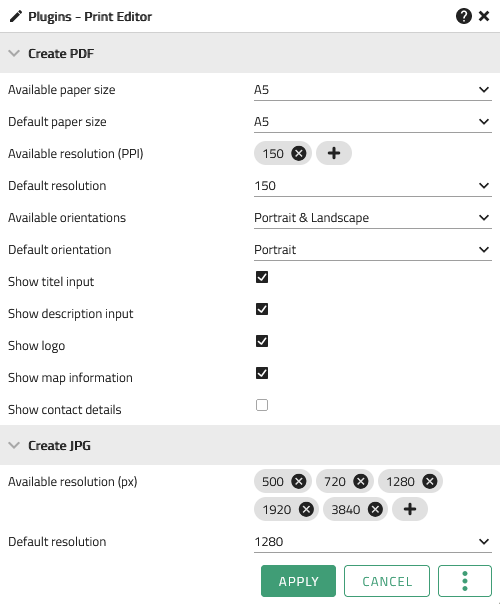
Create PDF
| Option | Description |
|---|---|
Available paper sizes |
Selection of the paper sizes to be provided (multiple selection possible) |
Default paper size |
Additionally, a default paper size can be specified, that is to be preset when activating the print tool. |
Available resolutions (ppi) |
Selection of the resolutions in ppi that are to be made available (multiple selection possible) |
Default resolution |
Additionally, a default resolution can be specified, that is to be preset when activating the print tool. |
Available orientations |
Selection of the page orientation(s) to be made available |
Default orientation |
Additionally, a default orientation can be specified, that is to be preset when activating the print tool. |
Show title input |
Allows the user to add a title to the PDF |
Show description input |
Allows the user to add a description to the PDF |
Show logo |
Automatically adds the logo of the application to the PDF |
Show map information |
Automatically adds the WGS84 coordinates of the image centre point to the PDF |
Show contact details |
If this option is activated, additional text fields open, which can be used to define contact information. These are then automatically added to the PDF. |