Planning tool configuration
The planning tool is configured in this section. In the finished app, this can be accessed via in the Tools & Extensions section. The functionality of the tool in the VC Map is described here.
Clicking on opens the Plugin Editor window, which shows the available configuration.
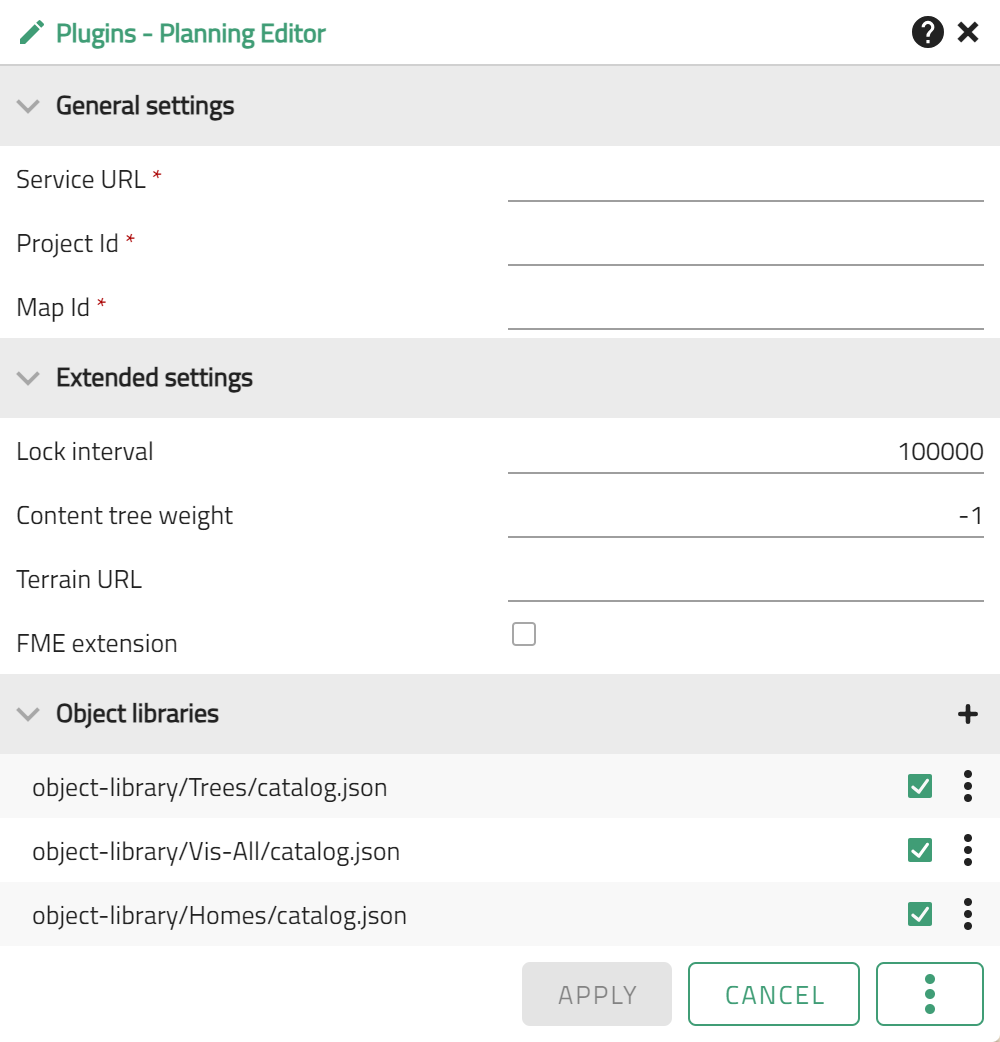
The following options are possible:
General Settings
| Option | Description |
|---|---|
Service URL |
The URL of the VC Planner backend. |
Project Id |
The ID of the planning project defined in the VC Planner backend. |
Map Id |
The ID of the planning map defined in the VC Planner backend. |
Advanced Settings
| Option | Description |
|---|---|
Lock Interval |
Defines the time interval (in ms) at which the lock on features currently being edited is maintained. Default value is 100000 ms. |
Content tree weight |
Defines the weight for the placement of the "Planning" group in the Contents window of the VC Map app. The default value is -1 for placement at the end of the content window. URL |
Terrain URL |
Alternative URL for terrain that is querried if the active terrain in the map client is not accessible from the VC Planner backend. |
FME extension |
Defines whether the planning tool uses the FME extension. |
Object libraries
| Option | Description |
|---|---|
Add new object library |
Title: Title under which the object library is displayed URL: URL to the catalog.json of the object library. A relative URL Closed at the beginning: Defines whether an object library is displayed closed at startup. |
object-library/${name}/catalog.json |
Defines the URL to the standard object libraries available in the planning tool. |
Standard library activated |
Activates or deactivates a standard library in the planning tool. |
Access to further interaction options: |
|